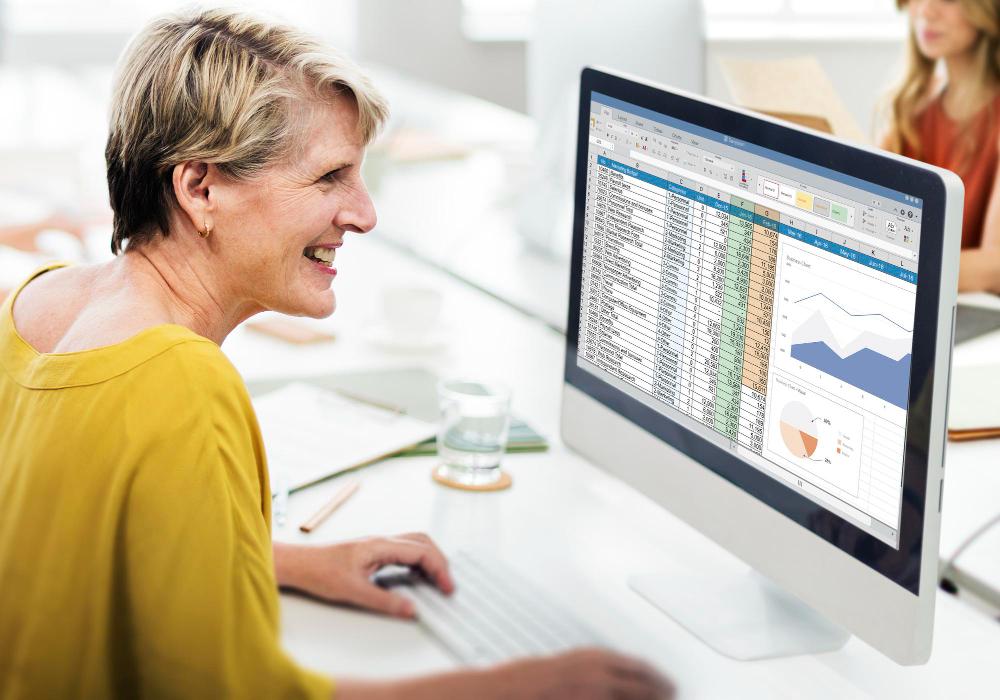
Managing personal finances is crucial for achieving financial goals and ensuring long-term stability. Using a personal financial statement template in Excel can help you track your income, expenses, assets, and liabilities accurately. However, to maximize the benefits of these templates, it’s important to use them correctly. In this article, we will provide 10 essential tips for accurate tracking with a personal financial statement template in Excel.
Choose the Right Personal Financial Statement Template Excel
Selecting a personal financial statement template Excel that suits your needs is the first step towards accurate financial tracking. Excel offers a variety of personal financial statement templates, each designed for different purposes. Whether you need a simple budget tracker or a comprehensive financial statement, make sure the template you choose aligns with your financial goals and requirements.
Tip: Look for templates that include sections for all aspects of your finances, such as income, expenses, assets, and liabilities.
Customise the Personal Financial Statement Template Excel to Fit Your Needs
Most Excel templates are customizable, allowing you to tailor them to your specific financial situation. Add or remove categories as necessary to ensure all your financial information is accurately represented.
Tip: Customise the personal financial statement template Excel with specific categories that reflect your unique income sources and expenses. For example, if you have a side business, add a section for business income and expenses.
Regularly Update Your Personal Financial Statement Template Excel
Accurate tracking requires regular updates. Set a schedule to input your financial data, whether it’s daily, weekly, or monthly. Consistent updates will provide a clear and current picture of your financial situation.
Tip: Establish a routine for updating your personal financial statement template Excel, such as every Sunday evening or at the end of each month.
Double-Check Your Entries in the Personal Financial Statement Template Excel
Errors in data entry can lead to inaccurate financial statements. Always double-check your entries to ensure that the numbers are correct and that they’re entered into the appropriate categories.
Tip: Use Excel’s built-in data validation tools to minimise entry errors. These tools can help ensure that only valid data is entered into specific cells in your personal financial statement template Excel.
Utilise Excel Formulas for Automation in Your Personal Financial Statement TemplateExcel
Excel formulas can automate calculations, reducing the risk of manual errors. Use formulas to automatically calculate totals, differences, and other essential figures.
Tip: Learn basic Excel formulas such as SUM, AVERAGE, and IF. These can help you automate calculations and improve the accuracy of your personal financial statement templateExcel.
Include All Sources of Income in Your Personal Financial Statement TemplateExcel
For an accurate financial statement, it’s important to include all sources of income. This includes salary, bonuses, freelance income, investment returns, and any other earnings.
Tip: Create separate sections for different income sources in your personal financial statement templateExcel to avoid confusion and ensure all income is accounted for.
Track All Expenses, Big and Small, in Your Personal Financial Statement Template Excel
Accurate expense tracking is essential for understanding where your money is going. Don’t overlook small expenses, as they can add up over time and significantly impact your budget.
Tip: Keep receipts and use expense tracking apps to log small purchases immediately. This will make it easier to enter them into your personal financial statement templateExcel later.
Categorize Expenses Appropriately in Your Personal Financial Statement Template Excel
Properly categorising expenses helps you identify spending patterns and areas where you can cut back. Group similar expenses together under categories such as groceries, utilities, transportation, and entertainment.
Tip: Use Excel’s colour-coding feature to visually distinguish different expense categories in your personal financial statement templateExcel. This can make it easier to review and analyse your spending.
Monitor Your Assets and Liabilities in Your Personal Financial Statement Template Excel
Your personal financial statement should include a section for assets and liabilities. Regularly update the values of your assets (such as property, investments, and savings) and your liabilities (such as loans, credit card debt, and mortgages).
Tip: Use market values for assets and current balances for liabilities to ensure that your personal financial statement templateExcel reflects your true financial position.
Review and Analyse Your Personal Financial Statement TemplateExcel
Regularly reviewing and analysing your financial statement can help you make informed financial decisions. Look for trends, such as increasing expenses or decreasing savings, and adjust your budget accordingly.
Tip: Use Excel’s chart and graph features to create visual representations of your financial data in your personal financial statement templateExcel. This can help you quickly identify trends and areas for improvement.
Conclusion
Using a personal financial statement template in Excel is a powerful way to manage your finances accurately. By following these 10 tips, you can ensure that your financial data is up-to-date, accurate, and reflective of your true financial situation. Regular updates, careful categorization, and thorough reviews will help you stay on top of your finances and make informed decisions to achieve your financial goals.
FAQs
1. What is a personal financial statement?
A personal financial statement is a document that provides an overview of an individual’s financial position. It includes sections for income, expenses, assets, and liabilities, helping to assess financial health and plan for the future.
2. Why should I use a personal financial statement templateExcel?
Using a personal financial statement templateExcel simplifies the process of creating a personal financial statement. Excel’s features, such as formulas and charts, make it easy to organise and analyse financial data, providing a clear picture of your financial situation.
3. How often should I update my personal financial statement template Excel?
It’s recommended to update your personal financial statement template Excel at least once a month. Regular updates help you stay on top of your financial situation, track your progress, and make informed decisions about your finances.
4. Can I customise a personal financial statement template Excel to fit my specific needs?
Yes, most Excel templates are fully customizable. You can add or remove sections, change formatting, and tailor them to your specific financial needs and preferences.
5. How can I ensure the accuracy of my financial data in the personal financial statement template Excel?
To ensure accuracy, regularly update your data, double-check entries, use Excel formulas for automation, and review your financial statement periodically. Consistent and careful data entry will help maintain accurate financial records.
